Are you thinking of how best to promote your campaign and share links to it? Then you should consider using the smart URL! In this article, we’ll look into how to use your smart URL, what are its benefits and how it can help you to successfully promote your campaigns.
Note: We also have a guide to help you customise your smart URL.
What is a smart URL?
A smart URL is a special link generated by Qualifio for your campaign.
Benefits of using the smart URL
The smart URL is a clean and easy way of sharing campaigns while looking great on any device. Let’s break it down.
- Dynamic link redirects: The smart URL is dynamic and “device-aware”, meaning it can detect what kind of device the visitor has when they click on the link and direct them to the appropriate version of the campaign based on that.
- Link shortening: The smart URL is shorter, which means the link looks neater and people are more likely to click on it. It also means that it doesn’t take up as many of those precious 280 characters in a tweet (or in an SMS, an Instagram bio, etc.)
- Reduced copy-paste problems: Using a short link avoids the tedious job of copying huge links multiple times and thus reduces the chances of link copy-paste errors.
How to use your smart URL
Where can I find the smart URL?
Simply search for the campaign you’re going to be promoting and click on the channels icon. Qualifio will give you a link that looks like this:
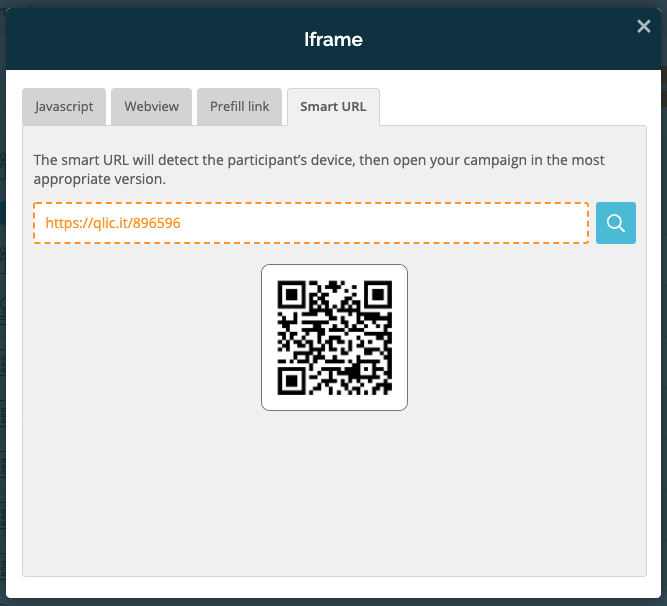
Select and copy the smart URL from the field, then use it to link to your campaign. Done!
The smart URL is an advanced feature that might be available for you to integrate campaigns with. If you don't see it, you'll need to ask your account administrator to turn on the feature from the Advanced features page.
Minisite campaigns
Users who click the smart URL from a desktop will be directed to the minisite dedicated to your campaign. If they click from a mobile device, they’ll be taken to the mobile version (if there is one) or to the minisite.
Iframe campaigns
Users who click the smart URL from a desktop will be directed to the page where the campaign is published. If they click from a mobile device, they’ll be taken to the mobile version (if there is one) or to the page where the campaign is published.
Common mistake
You’re including a Qualifio campaign in an iframe on an external page, which works great. Now, you need to collect the URL for the page the iframe appears on and set it as “Campaign URL” at the Channels step of your campaign:
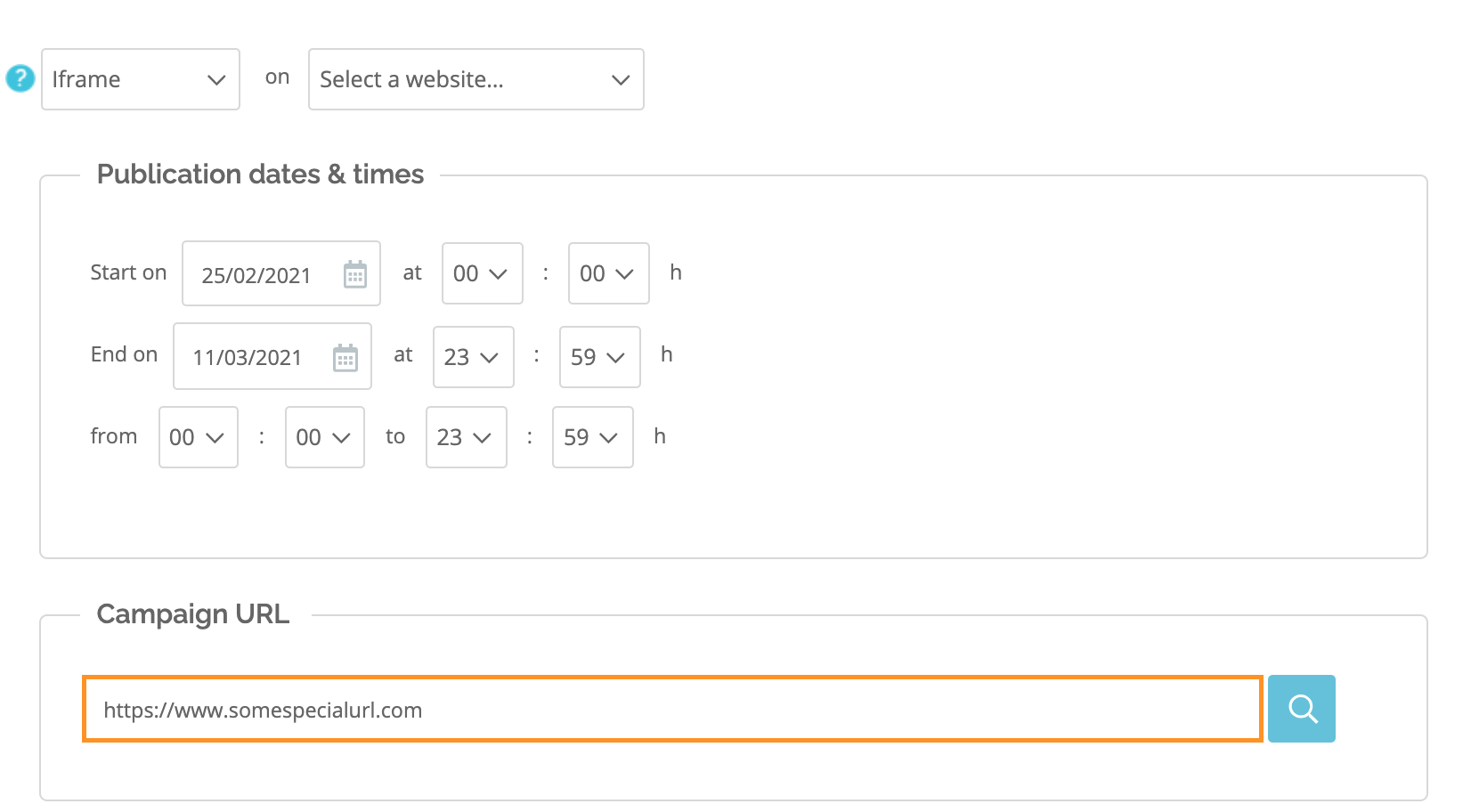
If your campaign is missing its URL (= link to the parent page containing the iframe), using the smart URL will result in the mobile version being shown to desktop users too. So please check first that the “Campaign URL” field has been filled out correctly.
Mobile campaigns
We use the webview URL.
Find out more > Publish your campaign to your mobile app
Want more information about the webview? This is the article for you!
Pro tips
Customise your smart URL
By default, Qualifio uses and generates URLs for your campaigns that look like “https://qlic.it/your-campaignID”. If you’re unhappy with this default smart URL, Qualifio also supports connecting custom domains to tailor your links to your brand, e.g. br.and/your-link.
This is totally optional but definitely something to consider. This way, your brand will become easy for users to recognise and remember! To know more, click here.
UTM tags support
The smart URL can provide you with information about how your audience is accessing your campaign. If you’re looking to track users with the smart URL, know that it is possible to add UTM parameters to this short link.
I don't know what to do...
If you need assistance, let us know by opening a ticket. We’re here to help 🙂